This tutorial explains resolution for facing issues while install Oracle BI Publisher Desktop for Word/excel (on Windows).
This resolution for installation is for Microsoft Office 2007, 2010, 2016 ,etc.
Please download any required version of BI Publihser32.exe to insall is best for all its working fine for windows 64 or 32 bit version.
!!!!!Please contact me if you need above mention old version and new version(whatsapp : +919043616169)!!!!!!!
1.Before starting to install BI publisher please confirm version of windows and microsoft offfice.
Windows os 7
Microsoft office 2007
You have to download and install Both bipublisher32.exe(12.0.0) and bipublisher32.exe(11.1.17) version to work on Addins perfectly.
For example to work on Word template Addins you need "Bipubllihser32.exe(12.0.0) version.
If you install this version then only you able to see Word Addins."Bipublisher"
(This version Excel Addins not available)
If you need to work on Excel template Addins you need to install Bipublisher32.exe (11.1.17) version on already installed location bipublisher(12.0.0) location.
You can able to see the "BIpublisher" Addins in excel.Suppose if not display please follow below,
go to "C:\Program Files\Oracle\BI Publisher\BI Publisher Desktop\DotNetInstallFiles"
Execute "ETBMenuSetup2003.exe" this setup , then if reopen excel you able to see the Addins "BIpublisher".
Suppose if you installed only Bipublisher (11.1.17) version Excel Addins only work perfect but Word will not work perfect you will get error while loadind xml
"Translation not found error" and so many error.
2.Suppose If you have below version of windows and microsoft offfice.
Windows os 10
Microsoft office 2016
You have to download and install latest version of bipublisher32.exe(12.2.4) only Both Excel and word Addins works perfectly on your pc
3.After installing Bipublisher32.exe setup , need to run the below file to show the Word or Excel Addins "BIpublisher".
To Install Bipubliser Desktop version go to link "https://kirthikannan.blogspot.com/2020/07/install-oracle-bi-publisher-desktop-for.html"
Go to "C:\Program Files\Oracle\BI Publisher\BI Publisher Desktop\DotNetInstallFiles"
Run "ETBAddInSetup.exe" to install/setup/show the Excel Addins "Bipublisher".
(ETBMenuSetup2003.exe setup will only be available in Bipublisher 11.1.17 only)
Run "TBAddInSetup.exe" to install/setup/show the Word Addins "Bipublisher".
Below error due to multiple java version installed so please uninstall all java versions also remove the path then reinstall the latest or compatable vesion.
Then retry to load the data issue resolved.
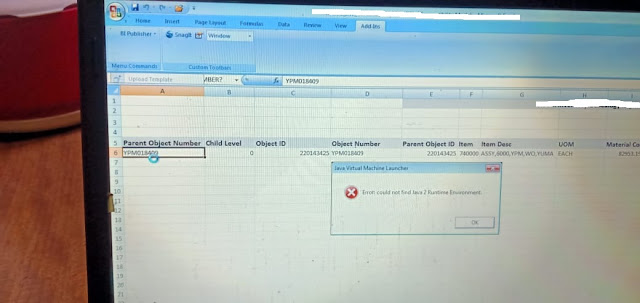
Please contact if you have not able to resolve the above any of the issue.
Below Installation steps for Bipublisher Desktop any version(Better to install 32 bit version)
Installing Oracle BI Publisher Desktop for Word (for Office) is not a difficult task.
First you have to download it from Oracle. You will get the BIPublisher32.exe or BIPublisher64.exe file.
Run this file and you will get the following screen:
This resolution for installation is for Microsoft Office 2007, 2010, 2016 ,etc.
Please download any required version of BI Publihser32.exe to insall is best for all its working fine for windows 64 or 32 bit version.
!!!!!Please contact me if you need above mention old version and new version(whatsapp : +919043616169)!!!!!!!
1.Before starting to install BI publisher please confirm version of windows and microsoft offfice.
Windows os 7
Microsoft office 2007
You have to download and install Both bipublisher32.exe(12.0.0) and bipublisher32.exe(11.1.17) version to work on Addins perfectly.
For example to work on Word template Addins you need "Bipubllihser32.exe(12.0.0) version.
If you install this version then only you able to see Word Addins."Bipublisher"
(This version Excel Addins not available)
If you need to work on Excel template Addins you need to install Bipublisher32.exe (11.1.17) version on already installed location bipublisher(12.0.0) location.
You can able to see the "BIpublisher" Addins in excel.Suppose if not display please follow below,
go to "C:\Program Files\Oracle\BI Publisher\BI Publisher Desktop\DotNetInstallFiles"
Execute "ETBMenuSetup2003.exe" this setup , then if reopen excel you able to see the Addins "BIpublisher".
Suppose if you installed only Bipublisher (11.1.17) version Excel Addins only work perfect but Word will not work perfect you will get error while loadind xml
"Translation not found error" and so many error.
2.Suppose If you have below version of windows and microsoft offfice.
Windows os 10
Microsoft office 2016
You have to download and install latest version of bipublisher32.exe(12.2.4) only Both Excel and word Addins works perfectly on your pc
3.After installing Bipublisher32.exe setup , need to run the below file to show the Word or Excel Addins "BIpublisher".
To Install Bipubliser Desktop version go to link "https://kirthikannan.blogspot.com/2020/07/install-oracle-bi-publisher-desktop-for.html"
Go to "C:\Program Files\Oracle\BI Publisher\BI Publisher Desktop\DotNetInstallFiles"
Run "ETBAddInSetup.exe" to install/setup/show the Excel Addins "Bipublisher".
(ETBMenuSetup2003.exe setup will only be available in Bipublisher 11.1.17 only)
Run "TBAddInSetup.exe" to install/setup/show the Word Addins "Bipublisher".
Error We faced while installing and setup Bipublisher desktop and Addins:
Below error due to multiple java version installed so please uninstall all java versions also remove the path then reinstall the latest or compatable vesion.
Then retry to load the data issue resolved.
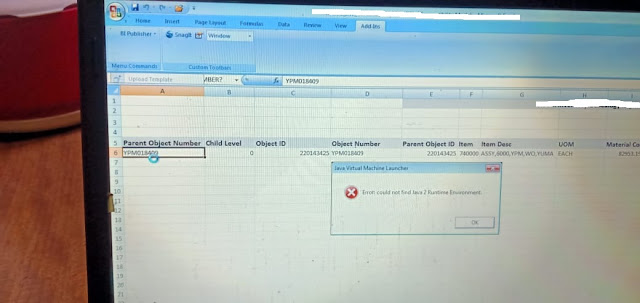
2.This error due to wrong tag configured on Application Developer responsibility > Application > Lookups > Application Object Library > Query in Type "XDO_TEMPLATE_TYPE"
Check and enable checkbox in "XLS" and Enter "XDO_XLS_TEMPL_OUTPUTS" in Tag field and save.
3.This error due not compatable Bipublisher version installed for word ,Pleae install the Bipublihser desktop 12.0.0 version . this issue resolved.
Please contact if you have not able to resolve the above any of the issue.
Installing Oracle BI Publisher Desktop for Word (for Office) is not a difficult task.
First you have to download it from Oracle. You will get the BIPublisher32.exe or BIPublisher64.exe file.
Run this file and you will get the following screen:
Choose the language for installation and click on "OK".
When the preparation is done, you will see the following screen:
Click on "Next".
Choose a directory for installation and click on "Next". When the installation is done, you will see the following screen:
When you open the Microsoft Word you will see "BI Publisher" and you can use this Add-in.
Please update if issue being resolved.!!!!!
gkannan21@gmail.com








No comments:
Post a Comment